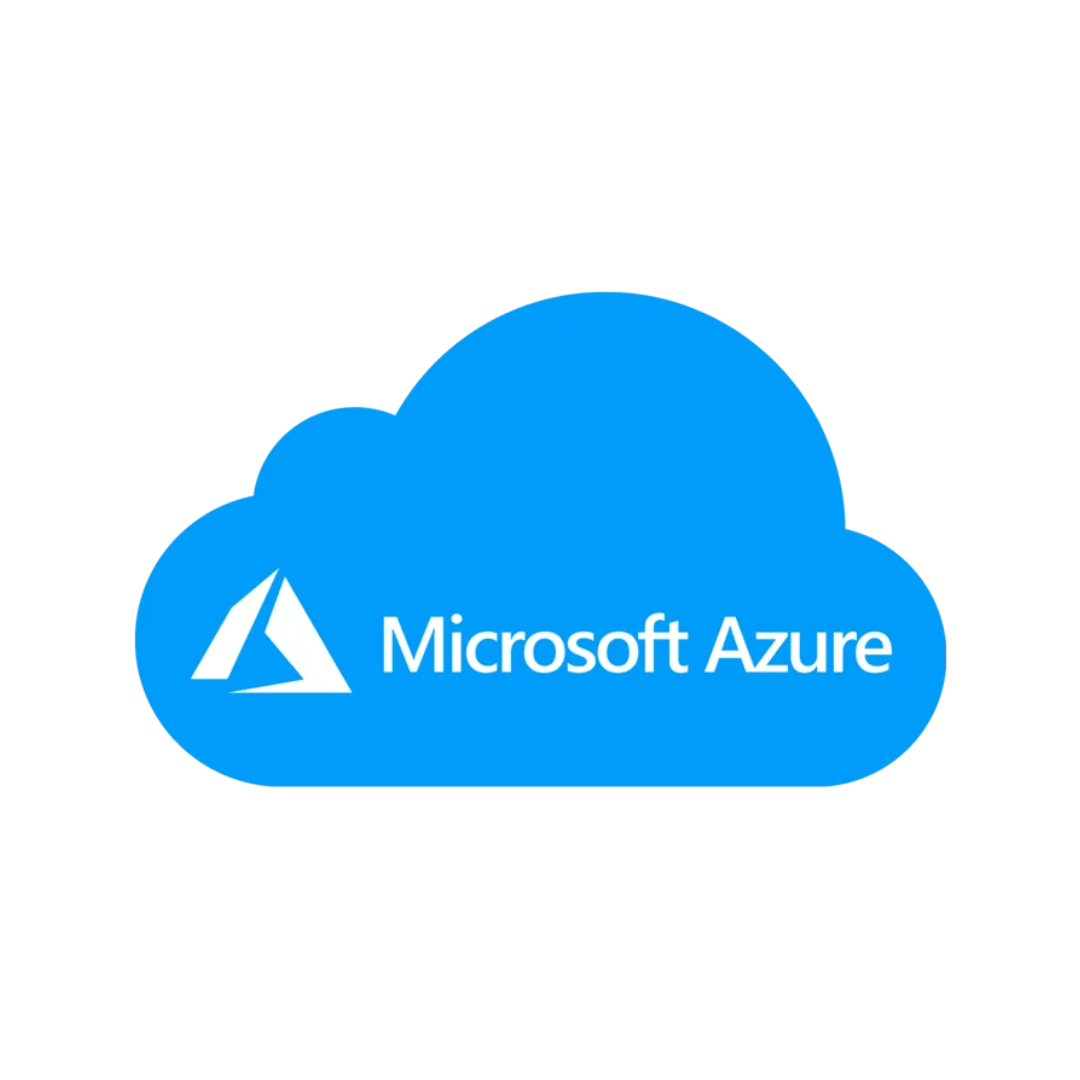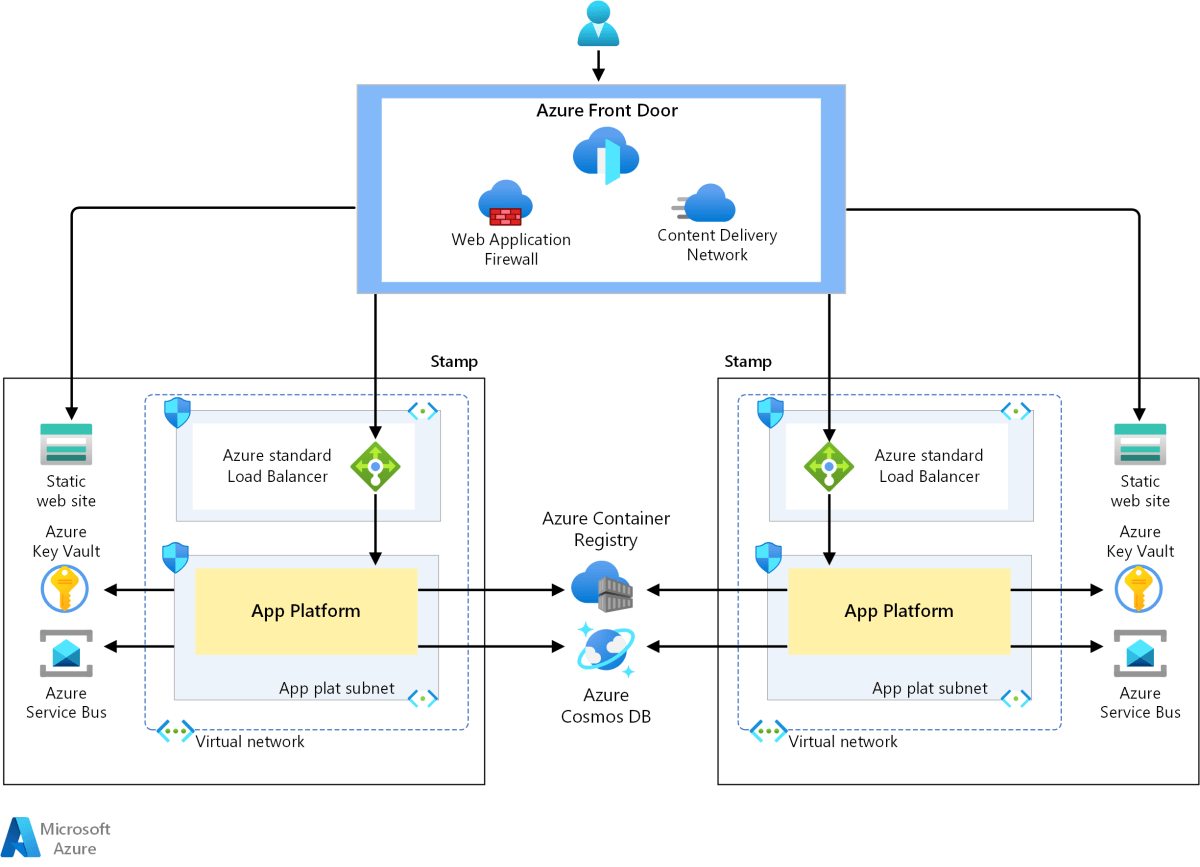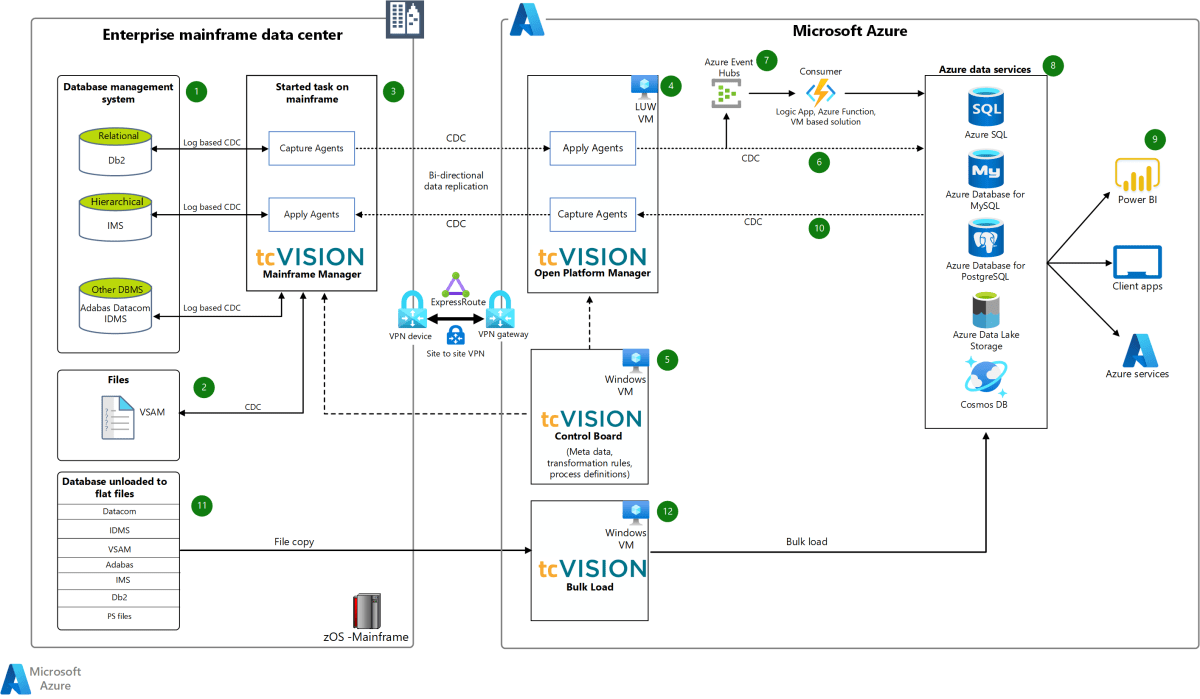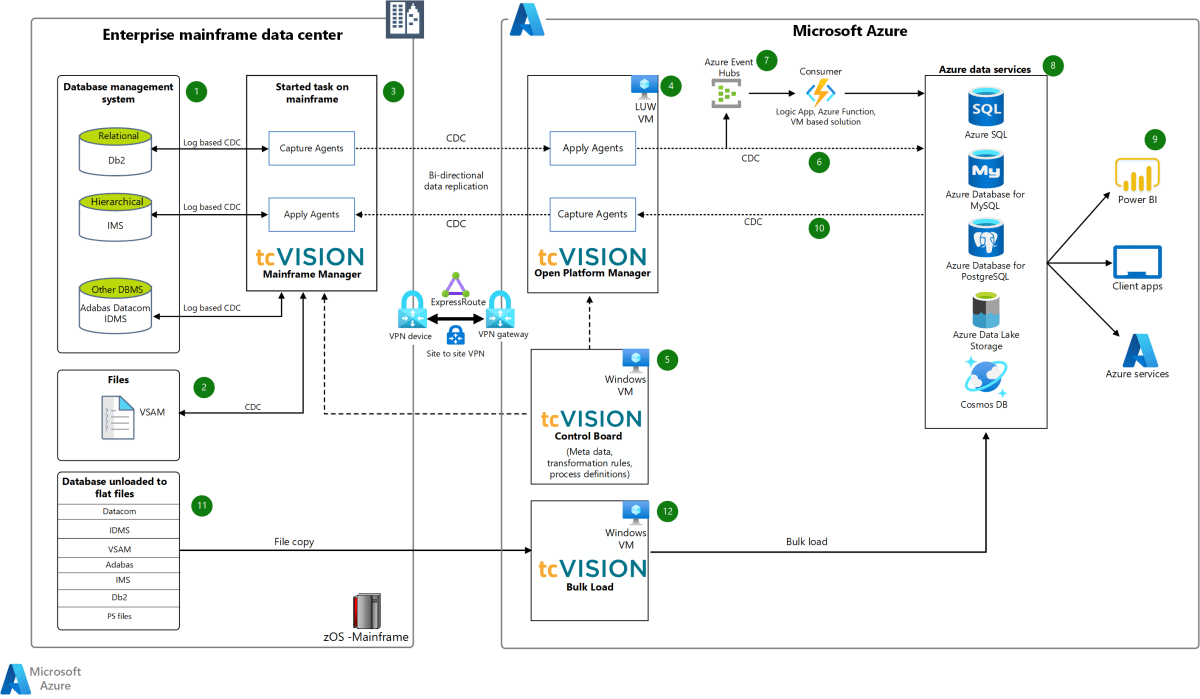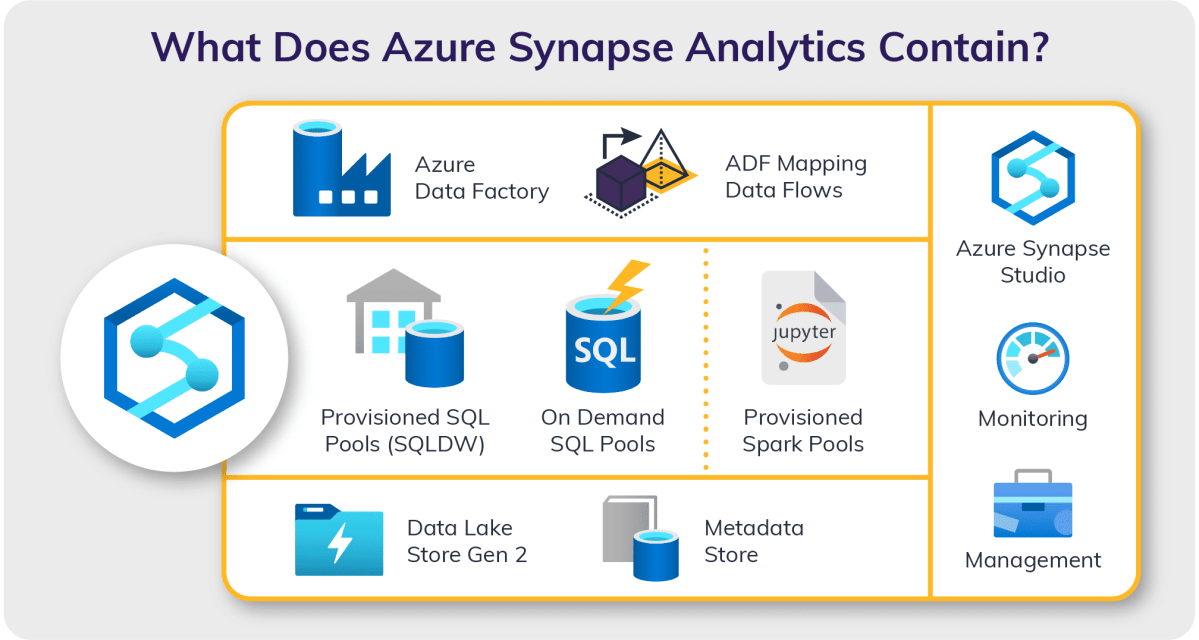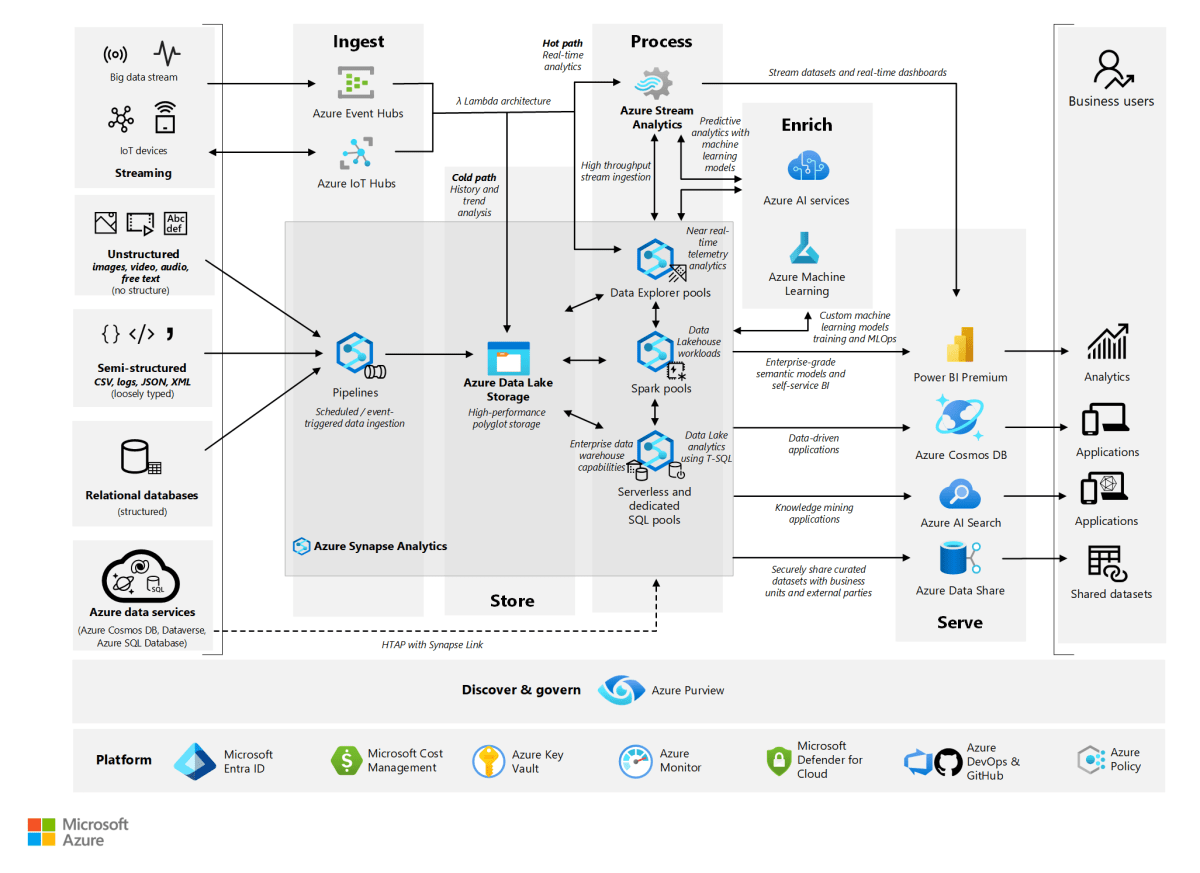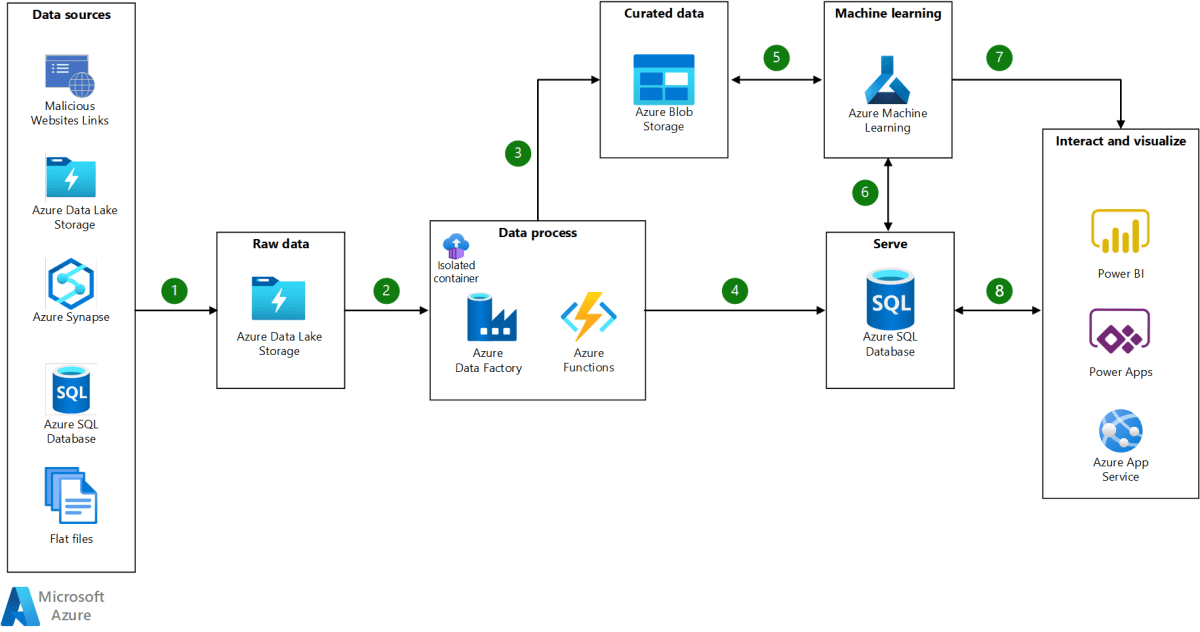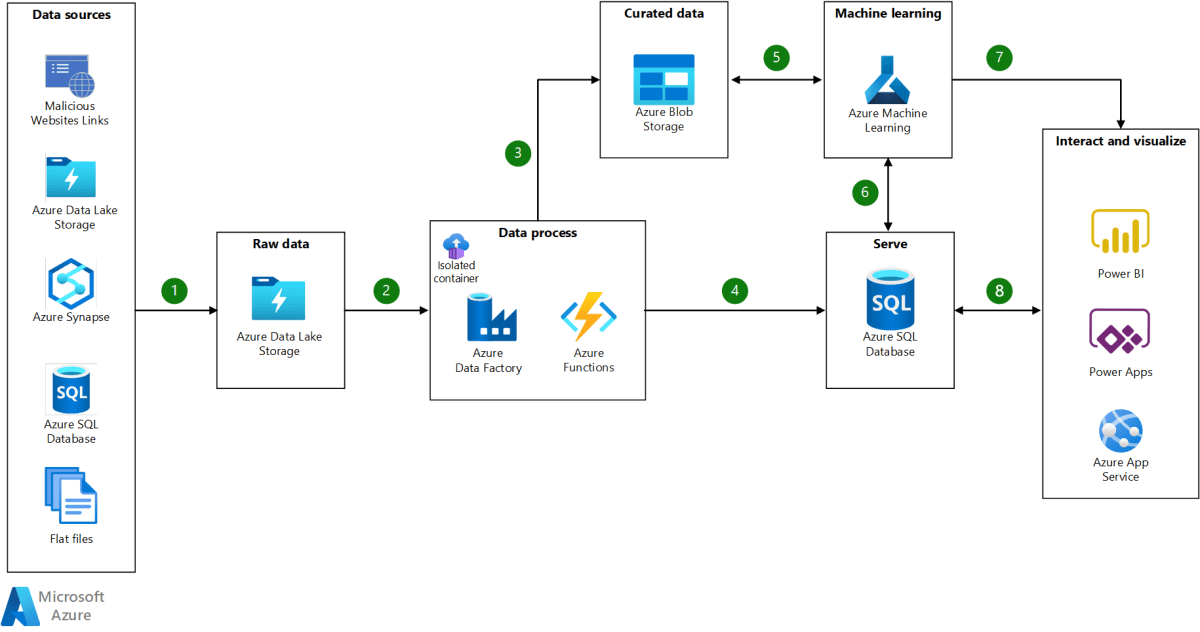Azure Logic Apps: 7 Powerful Ways to Automate Workflows Instantly
Imagine connecting your apps, services, and data without writing a single line of code. With Azure Logic Apps, that’s not just possible—it’s seamless, scalable, and smart. Let’s dive into how this powerful cloud service is redefining automation.
What Are Azure Logic Apps and Why They Matter

Azure Logic Apps is a cloud-based platform by Microsoft that enables users to automate workflows across multiple systems, services, and applications—without needing deep coding expertise. It’s part of the broader Azure Integration Services suite, designed to simplify complex business processes through visual workflow design.
At its core, Azure Logic Apps uses a trigger-and-action model. A trigger starts a workflow, and actions define what happens next. For example, receiving an email in Outlook can trigger a new row in an Excel spreadsheet stored in OneDrive. This simplicity makes it accessible to both developers and non-developers alike.
What sets Azure Logic Apps apart is its deep integration with Microsoft’s ecosystem and thousands of pre-built connectors. Whether you’re pulling data from Salesforce, posting to Twitter, or orchestrating microservices in Kubernetes, Logic Apps handles the heavy lifting with minimal configuration.
Core Components of Azure Logic Apps
Understanding the building blocks of Azure Logic Apps is essential for leveraging its full potential. These components work together to create robust, scalable workflows.
- Triggers: These initiate a workflow. Examples include HTTP requests, scheduled intervals, or events from services like Azure Event Grid.
- Actions: These are the steps executed after a trigger. Actions can include sending emails, updating databases, or calling APIs.
- Connectors: Pre-built integrations that link Logic Apps to external services such as Office 365, Dropbox, or SAP.
“Azure Logic Apps allows organizations to respond faster to business events by automating processes that used to require manual intervention.” — Microsoft Azure Documentation
When to Use Azure Logic Apps
Azure Logic Apps shines in scenarios involving integration, automation, and orchestration. Common use cases include:
- Automating approval workflows for purchase orders.
- Synchronizing customer data between CRM and ERP systems.
- Processing and routing incoming emails or forms to appropriate teams.
- Monitoring logs and triggering alerts when anomalies occur.
It’s especially valuable for hybrid environments where on-premises systems need to communicate securely with cloud services via the on-premises data gateway.
Key Features That Make Azure Logic Apps Stand Out
Azure Logic Apps isn’t just another workflow tool—it’s a comprehensive integration platform with enterprise-grade capabilities. Its feature set is designed to support complex, mission-critical processes while remaining user-friendly.
Visual Workflow Designer
The drag-and-drop designer in the Azure portal allows users to build workflows visually. You can add triggers, actions, conditions, loops, and error handling with intuitive controls. This low-code interface reduces development time and makes collaboration between technical and non-technical teams easier.
For more advanced scenarios, you can switch to code view and edit the underlying JSON-based Logic Apps definition directly. This flexibility ensures that both citizen developers and professional coders can work efficiently within the same environment.
Rich Connector Ecosystem
One of the biggest strengths of Azure Logic Apps is its vast library of over 300 built-in connectors. These include popular SaaS platforms like:
- Microsoft 365
- Google Workspace
- Salesforce
- Dynamics 365
- GitHub
Additionally, Azure Logic Apps supports custom connectors, allowing organizations to integrate proprietary or legacy systems. You can create a custom connector using OpenAPI (formerly Swagger) definitions, making it easy to expose internal APIs for use in workflows.
Learn more about available connectors at the official Azure Connectors Reference.
Built-in AI and Cognitive Services Integration
Azure Logic Apps goes beyond basic automation by integrating with Azure Cognitive Services. This means you can add intelligent capabilities like text analysis, image recognition, and sentiment detection directly into your workflows.
For example, you could build a workflow that:
- Analyzes customer feedback emails using Text Analytics to detect sentiment.
- Routes negative feedback to a support team for immediate follow-up.
- Logs positive feedback into a dashboard for marketing use.
This level of intelligence transforms simple automation into smart, responsive business processes.
How Azure Logic Apps Compare to Alternatives
While Azure Logic Apps is a powerful tool, it’s important to understand how it stacks up against similar services like Power Automate, Azure Functions, and third-party platforms like Zapier.
Azure Logic Apps vs. Power Automate
Both tools offer workflow automation, but they serve different audiences and use cases.
- Azure Logic Apps: Geared toward enterprise integration, complex workflows, and hybrid scenarios. Best suited for IT professionals and developers.
- Power Automate: Focused on end-user automation, such as personal productivity tasks. Ideal for business users with little to no coding experience.
While Power Automate has a simpler interface and tighter Office 365 integration, Azure Logic Apps offers superior scalability, monitoring, and DevOps support.
For deeper insights, check out Microsoft’s comparison guide at Azure Logic Apps Overview.
Azure Logic Apps vs. Azure Functions
Azure Functions is a serverless compute service that runs small pieces of code (functions) in response to events. While both can be triggered by HTTP requests or timers, their purposes differ.
- Logic Apps: Best for orchestrating multi-step workflows across systems. High-level, visual, and integration-focused.
- Functions: Ideal for executing custom code logic, such as data transformation or complex calculations.
In practice, many organizations use both together—Logic Apps for workflow orchestration and Functions for custom processing.
Azure Logic Apps vs. Zapier
Zapier is a popular no-code automation tool for small businesses and individuals. However, it lacks the enterprise features of Azure Logic Apps.
- Security: Azure Logic Apps integrates with Azure Active Directory, role-based access control (RBAC), and private endpoints—critical for regulated industries.
- Scalability: Logic Apps can handle high-volume, mission-critical workflows with SLAs, while Zapier may throttle usage based on plan tiers.
- Hybrid Connectivity: Only Azure Logic Apps supports secure connections to on-premises data via the data gateway.
If you’re operating in a large organization with compliance requirements, Azure Logic Apps is the clear winner.
Step-by-Step Guide to Creating Your First Logic App
Now that you understand the basics, let’s walk through creating a simple workflow using Azure Logic Apps. This example will monitor a Gmail inbox for new emails with attachments and save those files to OneDrive.
Step 1: Create a Logic App Resource
Log in to the Azure Portal, click “Create a resource,” search for “Logic App,” and select it. Fill in the required details:
- Subscription
- Resource Group
- Logic App Name
- Location
- Workflow Runtime
Click “Review + create” and then “Create.” Once deployed, go to the resource.
Step 2: Design the Workflow
In the Logic App Designer, choose a trigger. Search for “Gmail” and select “When a new email arrives (V2).” Sign in to your Gmail account when prompted.
Next, add a condition to check if the email has an attachment. Use the “Has Attachment” field in the dynamic content panel. If true, proceed to the next action.
Step 3: Save Attachments to OneDrive
Add a new action and search for “OneDrive.” Select “Create file” and sign in to your Microsoft account.
Configure the action:
- Folder Path: Choose where to save the file.
- File Name: Use the attachment name from Gmail.
- File Content: Use the attachment content dynamic value.
Save the workflow. Now, every time an email with an attachment arrives in your Gmail, it will automatically be saved to OneDrive.
Pro Tip: Always test your workflows with real data and monitor execution history in the Azure portal to catch errors early.
Advanced Scenarios: Beyond Basic Automation
Once you’ve mastered the basics, Azure Logic Apps can handle sophisticated enterprise challenges. Let’s explore some advanced use cases.
Orchestrating Microservices with Logic Apps
In a microservices architecture, different services often need to coordinate tasks. Azure Logic Apps acts as the conductor, managing the flow between services without tight coupling.
For example, consider an e-commerce order process:
- Customer places an order (trigger).
- Logic App calls the inventory service to check stock.
- If available, it calls the payment service.
- On successful payment, it notifies the shipping service.
- Finally, it updates the customer via email.
This orchestration ensures reliability and visibility across distributed systems.
Handling Long-Running Workflows with Stateful Logic Apps
Some processes, like employee onboarding or insurance claims, can take days or weeks. Azure Logic Apps supports stateful workflows that can pause and resume over time.
Using the “Wait” action or asynchronous patterns like the Async Request-Reply pattern, Logic Apps can wait for human input or external events before continuing.
This capability is crucial for workflows involving approvals, escalations, or scheduled follow-ups.
Integrating with Azure API Management
To expose Logic Apps as secure, managed APIs, integrate them with Azure API Management (APIM). This allows you to:
- Control access with subscriptions and policies.
- Apply rate limiting and caching.
- Monitor API usage and performance.
By publishing a Logic App through APIM, you turn a backend workflow into a consumable API for internal or external clients.
Monitoring, Security, and Best Practices
Deploying a Logic App is just the beginning. Ensuring its reliability, security, and performance requires ongoing attention.
Monitoring with Azure Monitor and Log Analytics
Azure Logic Apps integrates seamlessly with Azure Monitor and Log Analytics. You can track:
- Workflow run history
- Execution duration
- Failures and error messages
- Trigger and action-level metrics
Set up alerts to notify you when a workflow fails or exceeds performance thresholds. Use dashboards to visualize workflow health across your environment.
Security Best Practices
Security is paramount when automating business processes. Follow these best practices:
- Use Managed Identities: Avoid storing credentials by using Azure AD-managed identities for authentication.
- Enable Private Endpoints: Restrict access to your Logic App by exposing it only over private networks.
- Apply RBAC: Grant least-privilege access to users and roles.
- Validate Inputs: Sanitize data entering your workflows to prevent injection attacks.
For detailed guidance, refer to Microsoft’s Security Best Practices for Logic Apps.
Performance Optimization Tips
To ensure your Logic Apps run efficiently:
- Minimize the number of actions in a single workflow.
- Use parallel branches for independent tasks.
- Leverage caching when calling external APIs frequently.
- Avoid long polling; use push-based triggers when possible.
Also, consider using the Standard pricing tier for more control over scaling and performance compared to the Consumption plan.
Scaling Azure Logic Apps for Enterprise Use
As your automation needs grow, so must your infrastructure. Azure Logic Apps offers two main hosting models: Consumption and Standard.
Consumption vs. Standard Plan
The choice between these plans impacts scalability, cost, and control.
- Consumption Plan: Pay-per-use model. Ideal for unpredictable workloads. Automatically scales based on demand. Limited customization.
- Standard Plan: Runs on Azure App Service. Offers greater control over scaling, networking, and deployment. Supports VNET integration and custom domains.
For enterprise deployments requiring hybrid connectivity, DevOps pipelines, or integration with on-premises systems, the Standard plan is often the better choice.
DevOps and CI/CD Integration
To manage Logic Apps at scale, integrate them into your CI/CD pipeline using tools like:
- Azure DevOps
- GitHub Actions
- ARM templates or Bicep files for infrastructure-as-code
You can version-control your Logic App definitions, run automated tests, and deploy across environments (dev, test, prod) reliably.
Microsoft provides templates and guidance for DevOps deployment of Logic Apps.
Hybrid Integration with On-Premises Systems
Many enterprises still rely on on-premises databases and applications. Azure Logic Apps connects to these securely using the on-premises data gateway.
The gateway acts as a bridge, enabling Logic Apps to access:
- SQL Server databases
- File shares
- SAP or Oracle systems
- SharePoint Server
Data flows through an encrypted channel, ensuring compliance with security policies.
Set up the gateway by downloading and installing it on a local machine, then linking it to your Azure subscription.
Future Trends and Innovations in Azure Logic Apps
Azure Logic Apps continues to evolve, driven by demand for smarter, faster, and more connected automation.
AI-Powered Workflow Suggestions
Microsoft is investing in AI-driven features that suggest workflow improvements based on usage patterns. Imagine a system that analyzes your existing Logic Apps and recommends optimizations, such as combining redundant actions or switching to more efficient connectors.
This kind of intelligent assistance lowers the barrier to entry and improves efficiency across teams.
Low-Code Expansion and Citizen Developer Empowerment
The trend toward low-code platforms is accelerating. Azure Logic Apps, along with Power Platform, empowers “citizen developers” — business users who can build solutions without deep technical skills.
Future updates may include even more guided templates, natural language to workflow conversion, and enhanced collaboration tools.
Event-Driven Architecture and Serverless Orchestration
As organizations adopt event-driven architectures, the role of Logic Apps as a serverless orchestrator becomes more critical. Integration with Azure Event Grid allows Logic Apps to react instantly to events across Azure services.
Expect tighter coupling with services like Azure Functions, Service Bus, and Event Hubs to enable real-time, scalable integrations.
What is Azure Logic Apps used for?
Azure Logic Apps is used to automate workflows and integrate apps, data, services, and systems across cloud and on-premises environments. Common uses include automating business processes, syncing data between systems, sending notifications, processing orders, and orchestrating microservices.
Is Azure Logic Apps free to use?
Azure Logic Apps offers a free tier with limited operations, but most production use requires a paid plan. The Consumption plan charges based on usage (actions and executions), while the Standard plan runs on App Service pricing. Costs vary depending on volume and features used.
How does Azure Logic Apps differ from Power Automate?
Azure Logic Apps is designed for enterprise-grade integration and complex workflows, often used by developers. Power Automate is geared toward end-user automation and personal productivity, with a simpler interface. Both share underlying technology but target different audiences and use cases.
Can Azure Logic Apps connect to on-premises systems?
Yes, Azure Logic Apps can connect to on-premises systems using the on-premises data gateway. This secure bridge allows Logic Apps to access local databases, file shares, and enterprise applications like SAP or SharePoint Server.
What are the pricing tiers for Azure Logic Apps?
Azure Logic Apps has two main pricing models: the Consumption plan (pay-per-use) and the Standard plan (hosted on App Service). The Consumption plan is ideal for variable workloads, while the Standard plan offers more control, scalability, and hybrid capabilities for enterprise scenarios.
From simple email automations to complex enterprise integrations, Azure Logic Apps empowers organizations to work smarter, faster, and more efficiently. With its visual designer, rich connector library, and deep Azure integration, it’s a cornerstone of modern cloud automation. Whether you’re a developer, IT professional, or business analyst, mastering Azure Logic Apps opens the door to a world of possibilities in workflow automation and digital transformation.
Recommended for you 👇
Further Reading: