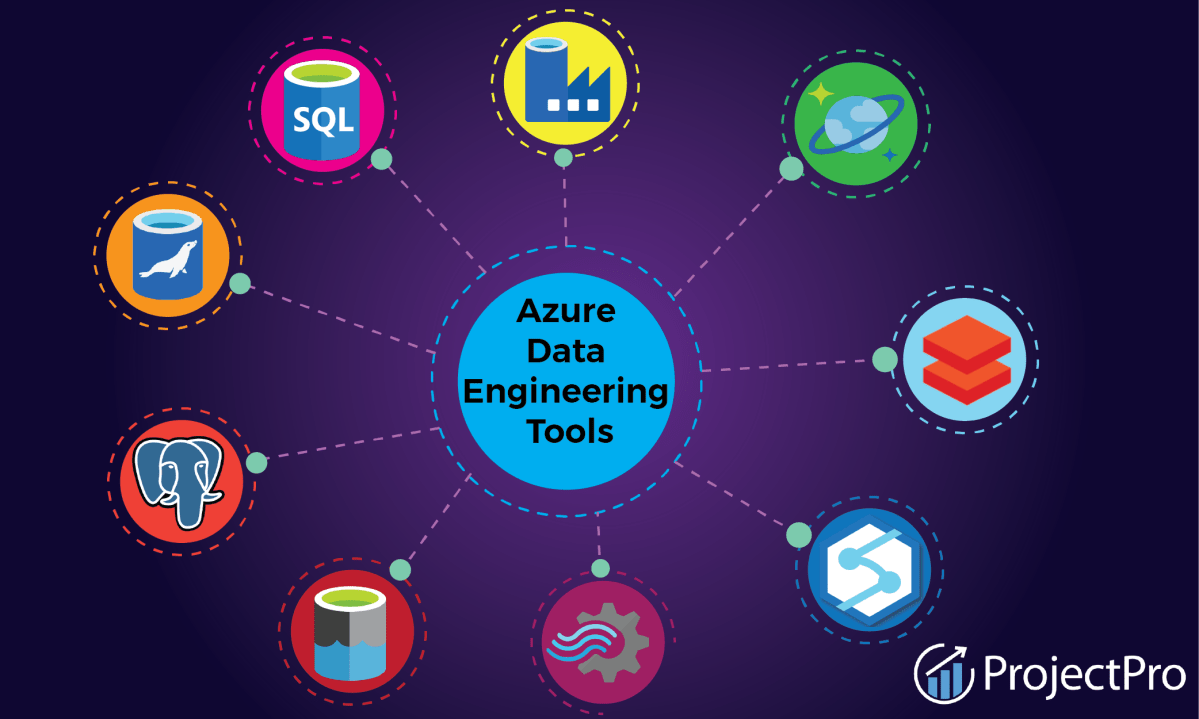Azure Active Directory: 7 Powerful Features You Must Know
In today’s cloud-first world, managing user identities and access securely is no longer optional—it’s essential. Enter Azure Active Directory, Microsoft’s robust identity and access management solution that powers millions of organizations globally.
What Is Azure Active Directory?

Azure Active Directory (Azure AD) is Microsoft’s cloud-based identity and access management service, designed to help organizations securely manage user identities, control access to applications, and enforce security policies across hybrid and cloud environments. Unlike traditional on-premises Active Directory, Azure AD is built for the modern era of cloud computing, offering seamless integration with Microsoft 365, Azure, and thousands of third-party SaaS applications.
Evolution from On-Premises AD to Cloud Identity
Traditional Active Directory was developed in the late 1990s to manage user access within local networks. As businesses moved to the cloud, the limitations of on-premises AD became apparent—lack of scalability, difficulty in remote access, and high maintenance costs.
Azure AD emerged as the natural evolution, shifting identity management to the cloud. It supports modern authentication protocols like OAuth 2.0, OpenID Connect, and SAML, enabling secure access to web and mobile applications without requiring a direct connection to a corporate network.
- On-premises AD relies on LDAP and Kerberos for authentication.
- Azure AD uses REST APIs and modern standards for identity federation.
- Migrating to Azure AD reduces dependency on domain controllers and physical infrastructure.
Core Components of Azure AD
Azure AD is not just a single tool but a comprehensive platform composed of several integrated services. Understanding its architecture helps administrators leverage its full potential.
- Users and Groups: Centralized management of identities and role-based access control.
- Applications: Register and manage access to both cloud and on-premises apps via single sign-on (SSO).
- Authentication Methods: Supports password, multi-factor authentication (MFA), passwordless (FIDO2, Windows Hello), and biometrics.
- Conditional Access: Enforce policies based on user location, device compliance, risk level, and more.
“Azure Active Directory is the identity backbone for Microsoft 365, Azure, and thousands of SaaS apps.” — Microsoft Official Documentation
Azure Active Directory vs. Traditional Active Directory
While both systems manage identities, they serve different purposes and operate in distinct environments. Confusing the two can lead to misconfigurations and security gaps.
Architecture and Deployment Model
Traditional Active Directory is a directory service running on Windows Server, using domain controllers to authenticate users within a local network. It’s hierarchical, relying on domains, trees, and forests.
In contrast, Azure Active Directory is a cloud-native service with a flat structure. It doesn’t use domains or Group Policy Objects (GPOs) in the same way. Instead, it’s optimized for HTTP-based applications and RESTful interactions.
- Traditional AD: On-premises, domain-based, uses NTLM/Kerberos.
- Azure AD: Cloud-hosted, tenant-based, uses OAuth/OpenID Connect.
- No native support for GPOs in Azure AD; replaced by Intune for device policies.
Authentication and Access Protocols
One of the most significant differences lies in how authentication is handled. Traditional AD relies heavily on NTLM and Kerberos, which are not ideal for internet-facing applications.
Azure AD, on the other hand, embraces modern standards:
- OAuth 2.0: Allows apps to request limited access to user accounts.
- OpenID Connect: An identity layer on top of OAuth 2.0 for user authentication.
- SAML 2.0: Used for enterprise SSO, especially with legacy systems.
These protocols enable secure, token-based authentication that works seamlessly across devices and platforms, making Azure AD ideal for remote work and hybrid environments.
Key Features of Azure Active Directory
Azure Active Directory offers a wide array of features that go far beyond simple user management. These capabilities make it a cornerstone of modern IT security and productivity.
Single Sign-On (SSO) Across Applications
Single sign-on is one of the most user-friendly and secure features of Azure AD. It allows users to log in once and gain access to multiple applications without re-entering credentials.
Azure AD supports SSO for:
- Microsoft 365 (formerly Office 365)
- Azure portal
- Thousands of pre-integrated SaaS apps like Salesforce, Dropbox, and Zoom
- Custom applications using SAML, OAuth, or password-based SSO
By reducing password fatigue, SSO improves both security and productivity. Users are less likely to reuse passwords or write them down.
Azure Active Directory – Azure Active Directory menjadi aspek penting yang dibahas di sini.
Multi-Factor Authentication (MFA)
Multi-factor authentication adds an extra layer of security by requiring users to verify their identity using at least two methods—something they know (password), something they have (phone or token), or something they are (biometrics).
Azure AD MFA supports:
- Phone calls or text messages
- Microsoft Authenticator app (push notifications or codes)
- FIDO2 security keys
- Biometric verification on trusted devices
According to Microsoft, enabling MFA blocks over 99.9% of account compromise attacks. It’s one of the most effective security controls available.
Conditional Access Policies
Conditional Access is a powerful feature that allows administrators to enforce access controls based on specific conditions. It’s the cornerstone of a zero-trust security model.
You can create policies that require:
- MFA for users accessing sensitive apps from untrusted locations
- Compliant devices (managed by Intune) to access corporate data
- Blocking access from specific countries or IP ranges
- Requiring approved client apps for accessing Exchange Online
For example, a policy might state: “If a user is logging in from outside the corporate network and the sign-in risk is high, require MFA and device compliance.” These rules are evaluated in real-time during authentication.
Identity Governance and Access Management
As organizations grow, managing who has access to what becomes increasingly complex. Azure Active Directory provides advanced identity governance tools to ensure access is granted appropriately and reviewed regularly.
Role-Based Access Control (RBAC)
RBAC allows administrators to assign permissions based on job roles rather than individual users. This principle of least privilege minimizes the risk of excessive permissions.
Azure AD includes several built-in roles such as:
- Global Administrator
- Application Administrator
- Helpdesk Administrator
- Security Reader
- Conditional Access Administrator
Organizations can also create custom roles with granular permissions. For instance, a “Billing Reader” role might only allow viewing subscription costs without making changes.
Access Reviews and Entitlement Management
Over time, users may accumulate access rights they no longer need—a phenomenon known as “privilege creep.” Azure AD’s Access Reviews help mitigate this risk.
With Access Reviews, managers or owners can periodically review who has access to specific apps or groups and decide whether to keep, remove, or extend access.
- Automated reviews can be scheduled monthly, quarterly, or annually.
- Reviews can target users in groups, enterprise apps, or administrative roles.
- Integration with Microsoft Identity Governance provides workflow automation.
Entitlement Management takes this further by allowing users to request access to resources through self-service portals, with approvals routed to the right stakeholders.
Hybrid Identity with Azure AD Connect
Many organizations operate in a hybrid environment—partly on-premises, partly in the cloud. Azure AD Connect bridges the gap between on-premises Active Directory and Azure AD, enabling seamless identity synchronization.
How Azure AD Connect Works
Azure AD Connect is a free tool that synchronizes user identities, passwords, and group memberships from on-premises AD to Azure AD. It ensures that users have a consistent identity across both environments.
Azure Active Directory – Azure Active Directory menjadi aspek penting yang dibahas di sini.
The synchronization process includes:
- Initial sync of all users, groups, and contacts
- Continuous sync every 30 minutes
- Password hash synchronization or pass-through authentication
- Seamless SSO for domain-joined devices
Once configured, users can sign in to cloud services using the same credentials they use on their corporate desktops.
Password Synchronization Options
Azure AD Connect offers three main authentication methods for hybrid environments:
- Password Hash Synchronization (PHS): Syncs a hash of the user’s password to Azure AD. Simple to set up and reliable.
- Pass-Through Authentication (PTA): Validates the user’s password against the on-premises AD in real-time. More secure and faster than PHS.
- Federation (AD FS): Uses an on-premises federation server (like AD FS) to authenticate users. Offers advanced control but requires more infrastructure.
Microsoft recommends PTA for most organizations due to its balance of security, performance, and ease of management.
Security and Threat Protection in Azure AD
Cyber threats are evolving rapidly, and identity is now the #1 attack vector. Azure Active Directory includes advanced security features to detect, prevent, and respond to identity-based attacks.
Identity Protection and Risk Detection
Azure AD Identity Protection uses machine learning and risk signals to detect suspicious sign-in activities. It can identify:
- Sign-ins from anonymous IP addresses (e.g., Tor networks)
- Sign-ins from unfamiliar locations or countries
- Multiple failed login attempts
- Leaked credentials found in dark web scans
Each risky sign-in is assigned a risk level—low, medium, or high. Administrators can configure automated responses, such as requiring MFA or blocking access when high-risk events occur.
Sign-In Logs and Audit Trails
Transparency is critical for security and compliance. Azure AD provides detailed sign-in and audit logs that help administrators monitor activity and investigate incidents.
- Sign-in logs: Show when, where, and how users accessed applications.
- Audit logs: Track administrative actions like user creation, role assignment, and policy changes.
- Data retention: Up to 30 days in free tier, up to 180 days in Premium P1/P2.
These logs can be exported to Azure Monitor, Sentinel, or SIEM tools for long-term analysis and compliance reporting.
Deployment Tiers: Azure AD Free, P1, and P2
Azure Active Directory is available in multiple editions, each offering different levels of functionality. Choosing the right tier depends on your organization’s size, security needs, and compliance requirements.
Azure AD Free Edition
The Free edition is included with any Microsoft 365 or Azure subscription. It provides basic identity and access management features suitable for small businesses.
- User and group management
- Single sign-on to SaaS apps
- Basic MFA for administrators
- 120,000 directory objects (users, groups, contacts)
While sufficient for small teams, it lacks advanced security and governance features.
Azure AD Premium P1
Premium P1 adds significant value for mid-sized and enterprise organizations. It includes:
- Advanced Conditional Access policies
- Hybrid identity with Azure AD Connect
- Self-service password reset (SSPR)
- Access reviews and group lifecycle management
- Dynamic groups based on user attributes
P1 is ideal for organizations implementing zero-trust security and needing robust access control.
Azure AD Premium P2
Premium P2 builds on P1 by adding advanced identity protection and governance capabilities:
Azure Active Directory – Azure Active Directory menjadi aspek penting yang dibahas di sini.
- Azure AD Identity Protection (risk-based policies)
- Privileged Identity Management (PIM) for just-in-time access
- Advanced identity governance and entitlement management
- User risk detection and automated remediation
P2 is recommended for organizations with strict compliance requirements (e.g., GDPR, HIPAA) or those facing sophisticated cyber threats.
Best Practices for Managing Azure Active Directory
Deploying Azure AD is just the beginning. To maximize security and efficiency, organizations should follow proven best practices.
Implement the Principle of Least Privilege
Only grant users the minimum permissions they need to perform their jobs. Avoid assigning Global Administrator roles to everyday users.
- Use built-in roles instead of custom ones when possible.
- Leverage PIM to grant temporary admin access.
- Regularly review and remove unnecessary permissions.
Enable Multi-Factor Authentication for All Users
MFA should not be optional. Enforce it for all users, especially those with administrative privileges.
- Use the Microsoft Authenticator app for better user experience.
- Configure trusted locations to reduce MFA prompts for low-risk scenarios.
- Monitor MFA registration rates via Azure AD reports.
Monitor and Respond to Security Alerts
Set up alerts for suspicious activities and integrate Azure AD with Microsoft Sentinel or other SIEM tools.
- Review Identity Protection reports weekly.
- Automate responses to high-risk events using Conditional Access.
- Conduct regular security audits and penetration testing.
What is Azure Active Directory used for?
Azure Active Directory is used to manage user identities, control access to applications (like Microsoft 365 and SaaS tools), enable single sign-on, enforce security policies, and protect against identity-based threats in cloud and hybrid environments.
Is Azure AD the same as Windows Active Directory?
No, Azure AD is not the same as Windows Active Directory. While both manage identities, Azure AD is cloud-based and designed for modern applications using OAuth and SAML, whereas Windows AD is on-premises and uses LDAP and Kerberos for network authentication.
How much does Azure Active Directory cost?
Azure AD has a Free tier included with Microsoft 365 and Azure subscriptions. Premium P1 costs around $6/user/month, and Premium P2 is about $9/user/month. Pricing varies based on licensing and volume discounts.
Can Azure AD replace on-premises Active Directory?
Azure AD can partially replace on-premises AD, especially for cloud-centric organizations. However, many enterprises use both in a hybrid model via Azure AD Connect. Full replacement requires careful planning and application compatibility assessment.
What is the difference between Azure AD and Microsoft Entra ID?
As of 2023, Microsoft has rebranded Azure Active Directory to Microsoft Entra ID. The service remains the same, but the new name reflects its role as part of the broader Microsoft Entra suite of identity and access management solutions.
Azure Active Directory – Azure Active Directory menjadi aspek penting yang dibahas di sini.
Microsoft Entra ID (formerly Azure Active Directory) is far more than just a user directory—it’s a comprehensive identity and access management platform that powers secure access across cloud and on-premises environments. From single sign-on and multi-factor authentication to conditional access and identity governance, its features are essential for modern cybersecurity and digital transformation. Whether you’re a small business or a global enterprise, understanding and leveraging Azure Active Directory can dramatically improve your security posture, compliance, and user productivity. By following best practices and choosing the right licensing tier, organizations can build a resilient, zero-trust identity foundation for the future.
Recommended for you 👇
Further Reading: